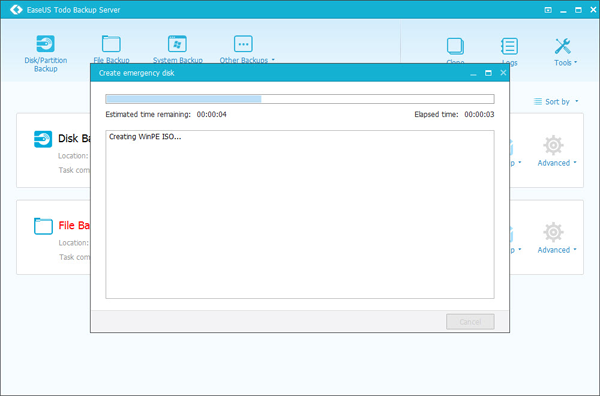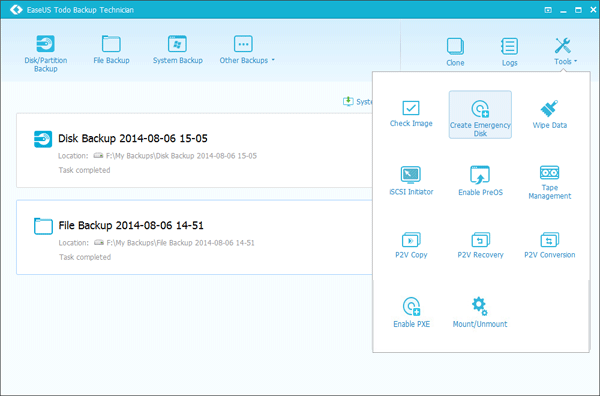Mount image - -
3. Select "Create WinPE emergency disk".
3. Select a bootable media type: USB drive or CD/DVD.
Disk and partition backup -
Video tutorial to create EaseUS Todo Backup WinPE bootable disk.
EaseUS Todo Backup bootable disk to recover system in case of system crash Related Articles:Create bootable disk of EaseUS Todo Backup Technician
Disk and partition recovery
Backup management -
File recovery -
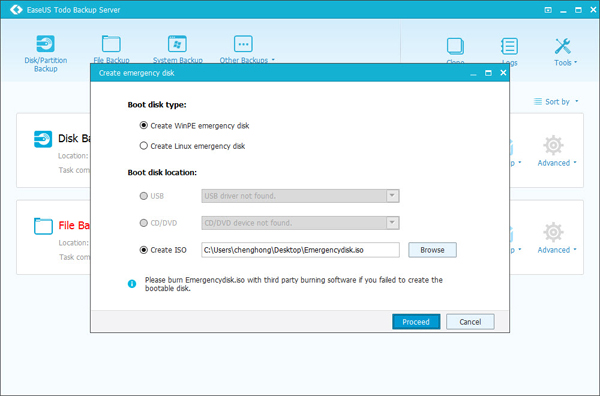
Wipe data -
1. Prepare a USB drive or CD/DVD-Recorder, and a CD/DVD-R/W which can be written.
6. Then you can boot from EaseUS Todo Backup bootable disk.
Tips: If you encounter any problems in the function, we suggest you create the bootable CD with your own CD-burning program, such as Nero.
How to create EaseUS Todo Backup WinPE bootable disk?Create bootable disk of EaseUS Todo Backup Home, Workstation, Server and Advanced Server
Disk clone
Support hardware RAID -
4. Click Next to create a bootable disk.
Device management -
2. Launch EaseUS Todo Backup, click Tools -> Create Emergency Disk.
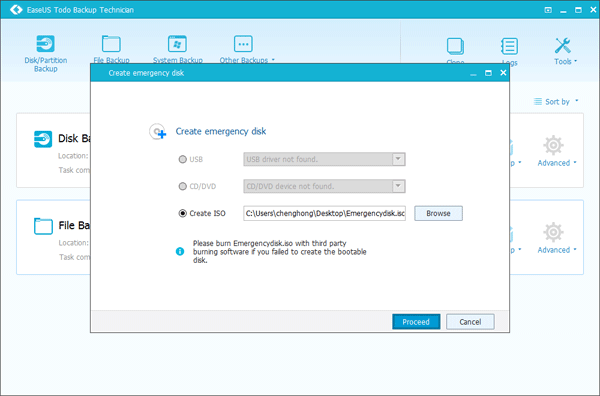
Media Linux Windows PE
Check image -
Partition clone
4. Click Proceed to create a bootable disk.
Linux Bootable Disk WinPE Bootable Disk
To locate a file named "image.iso" in the "bin" folder under the installation directory of EaseUS Todo Backup or export image.iso file via Export ISO of EaseUS Todo Backup.
5. Reset the BIOS setup sequence. Press "Del" when you are restarting the computer. Move "Removable Devices" or "CD-ROM Drive" beyond Hard Drive. Press "F10" to save and exit.
WinPE based bootable disk of EaseUS Todo Backup The necessity of EaseUS Todo Backup WinPE based bootable disk
EaseUS Todo Backup provides bootable disk function based on both Linux and WinPE to restore system in case of system disaster. However, Linux bootable disk is only for basic recovery, please refer to more complete recovery functions in WinPE based bootable disk. Check their difference from the table below:
1. Prepare a USB drive or CD/DVD-Recorder, and a CD/DVD-R/W which can be written.
Incremental backup -
Command shell -
File backup -
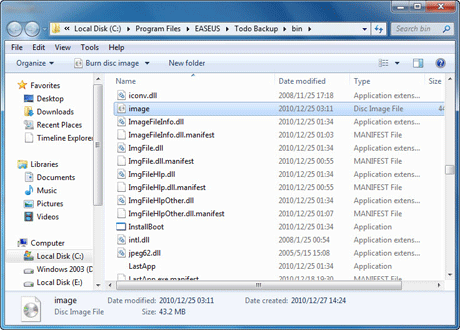
2. Launch EaseUS Todo Backup, click Tools -> Create Emergency Disk.