How to Create WinPE Emergency Disk?
In case of unexpected OS crash and disability of booting your PC, DVDFab provides you the path to create a WinPE/Linux Emergency disk, which are bootable disks based on WinPE and Linux to restore your system.
WinPE (abbreviated from Windows Preinstall Environment), is the smallest Win32 subsystem, which is used to make a preparation for your PC to copy the disk image file from network file server and boot Windows applications for installing Windows OS. What's more important, it's indispensible when your PC fails to boot.
You can directly create a WinPE emergency disk with DVDFab PC Backup before making a backup of your PC. Following are the detailed steps about how to do it.
Step 1: Launch DVDFab PC Backup, and create WinPE emergency disk from Tools
Double click the desktop icon of DVDFab PC Backup you've successfully installed to boot it. When it runs, navigate to the upper right part of the main window and choose Tools by clicking the related icon. Among all the available service provided by DVDFab, Create Emergency Disk selection is just in the second place. Click it.
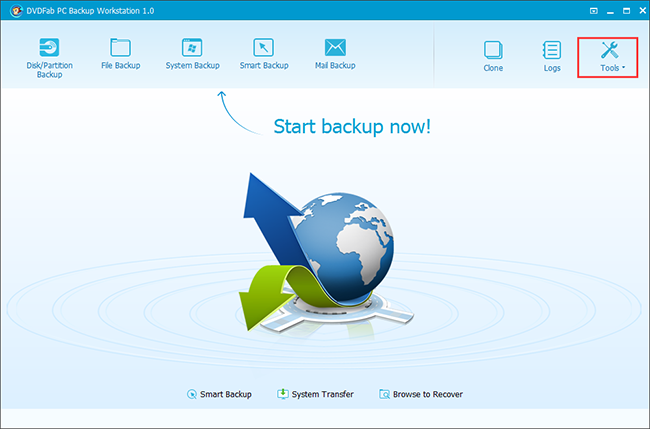
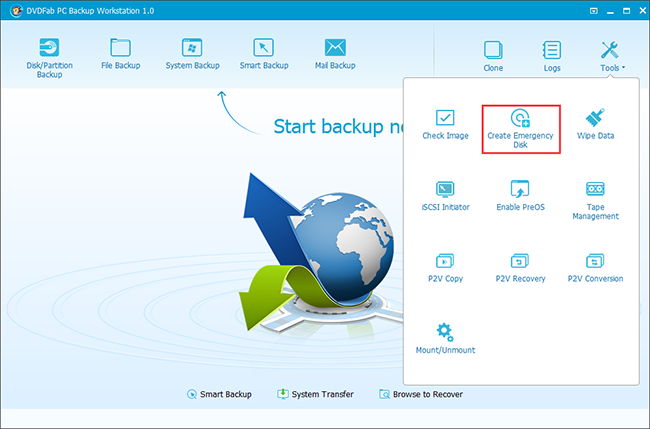
Step 2: Choose the right disk type and define the storing path
In the following popping up operation window, choose Create WinPE emergency disk by checking it. Following, move down, and choose the disk location for the WinPE emergency disk. You can choose to create the emergency disk onto a USB, CD/DVD or create it to be an ISO file. If you choose to create it onto a USB or CD/DVD, then you need to connect your USB devices with your PC, or inset one CD/DVD into the optical drive of your PC, by doing so, the choices will be available. If you choose to create it to be an ISO file, you can set the location for storing it.
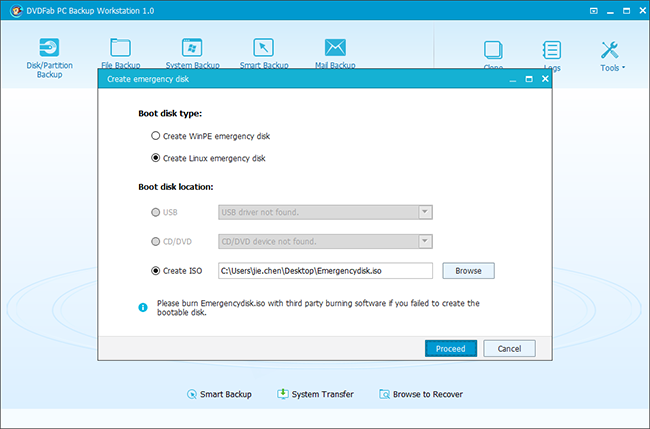
Step 3: Start to create
Now, click the Proceed button, then DVDFab will start to download the corresponding components from Windows to create WinPE emergency disk. The whole creation finishes just in an eyeblink.
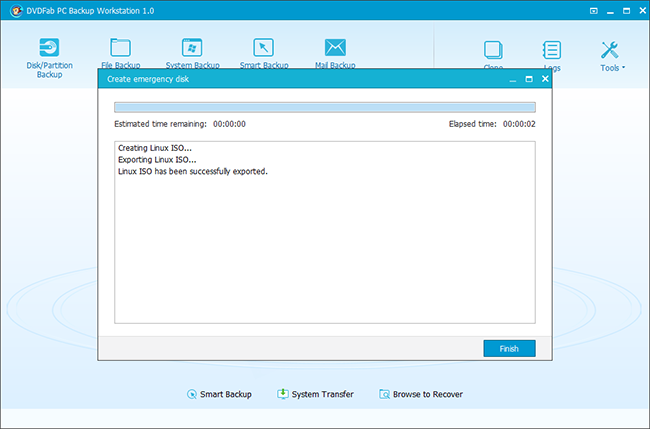
OK, now your WinPE emergency bootable disk has been created, you can begin protecting your PC by making a backup of it with DVDFab PC Backup. Act now!
For more information, please visit:


